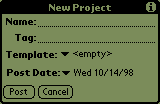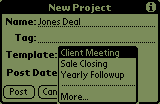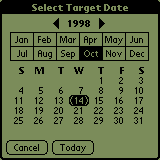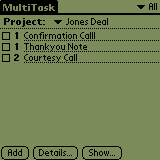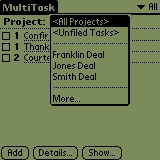| Using Projects
Once you have created the project template you will use you are ready to start using MultiTask. When you want to use a project template, tap the silk screen Menu button, select the Project menu, and choose New Project. This will give you the New Project dialogue.
Give this project a name, you may want, for example, to name the project after the client for whom the project is being done. You may also attribute a Tag to this project. Next tap the Template menu.
The templates that appear in this list will be the ones you have created. The "More..." selection will take you to the Template editor where you may add or delete templates. After you have selected a Template, make certain to select the Post date, or the date of the event. The Date picker is a familiar Palm OS calendar.
Select the month by tapping it with the stylus. To go to a different year, tap the left or right arrow next to "1998" to go down or up a year. When you tap the day, MultiTask will return you to the New Project dialog.
The tasks for the project you just completed will appear beneath the Project menu. You may view all or another project's tasks by tapping the diamond next to the Project name (in this case "Jones Deal") for a popup menu of projects.
This will allow you to quickly view what tasks you have completed overall and in relation to each project. |