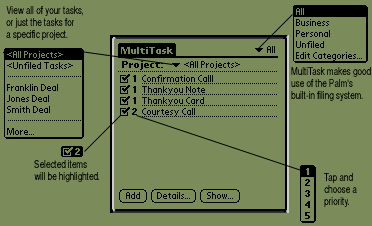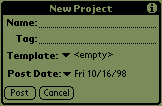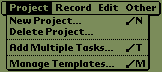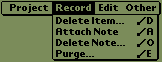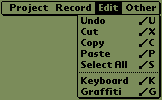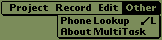| Interface
The MultiTask interface is designed to operate in a similar fashion as the Palm Connected Organizer's built-in applications, making it as easy as possible for you to get familiar with using it. Shortcuts
Make certain you have a logical filing system before you get started with MultiTask. Remember that if you file things in the wrong place, you will still be able to view them under the "All" selection in the filing menu. Also, you may wish to create new folders and modify the existing ones on your Palm Connected Organizer. For details on how to do this, please refer to the example section of this manual. Getting Help on the Go
Tapping the Information button will display instructions on what this dialogue box can do. Menus
Tap a menu with your stylus to access its contents. Project Menu
Add Multiple Tasks will allow you to add a project's task descriptions to a pre-existing client's projects. For example: if you had a new project you called Smith Deal, you might want to add a set of unique tasks to this project. You would use Add Multiple Tasks to do so. Record Menu
Delete Item will erase a selected task. Attach Note gives you the option of leaving a note on a Task so that when the Task is due you will be reminded, for example, to mention a contact to your client or bring a set of marketing materials. You may opt to delete a task's note with Delete Note. Purge will remove all checked (completed) tasks from MultiTask's screen. Edit Menu
Other Menu
|